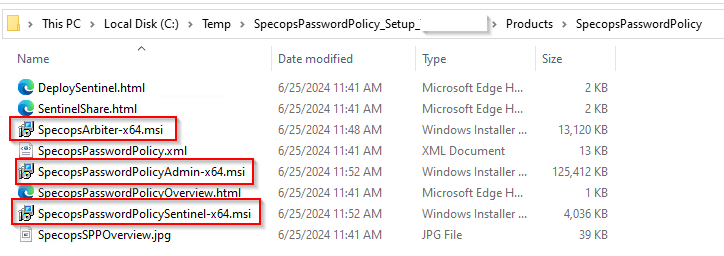How do I upgrade Password Policy?
How do I upgrade password policy steps are as below:
1.Navigate to https://env-specopssoftcom-premstaging.kinsta.cloud/support/en/password-policy/download.htm and download the file

2. Save and Run the Setup Assistant locally to a machine where you administer Group Policy. The setup files will be extracted to the C:\Temp directory by default.
3.Double click SpecopsPasswordPolicy.Setup.exe to launch the Setup Assistant.
4. The setup assistant will launch and click Start installation and then accept to the EULA.
5. The administration tools will be the first component to be upgraded and from the screenshot, you can see the version that is currently installed on the server, you are installing the upgrade on. If this is the first time installing the administration tools on a new server, there will be no Installed version present:

6. Click the administration tools then on the next screen click Install

The windows Installer will run, and you will see this once the admin tools are upgraded:

Once you click OK, the setup assistant will go back to the main screen and you will click on Specops Arbiter:
Please note that if your arbiter is not installed on the server you are installing the administration tools on, then skip step 6 and 7 and go to 7A.

7. Click Install
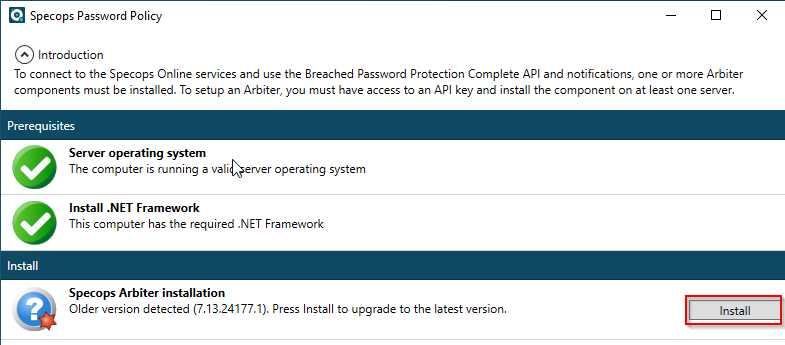
The windows Installer will run, and you will see this once the Arbiter is upgraded:

7A. Alternatively, if you installed arbiter(s) on a different server, you will want to copy the SpecopsArbiter-x64.msi over to those server(s) and upgrade them from there. The default location is C:\temp\SpecopsPasswordPolicy_Setup_(version number)\Products\SpecopsPasswordPolicy where the setup assistant is currently running:
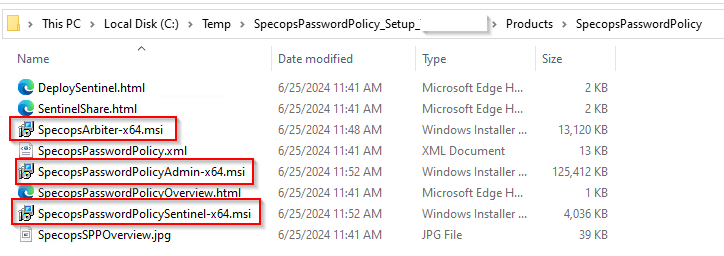
Once you click OK, the setup assistant will go back to the main screen and then click on Domain Controller Sentinel:
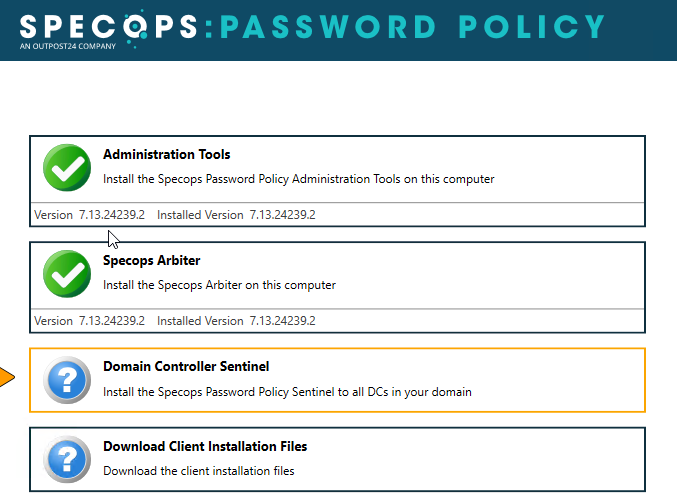
8. Select all the DCs to Install
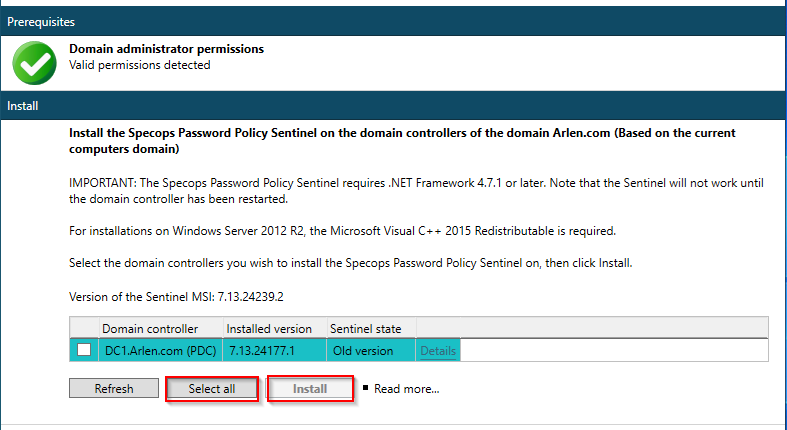
This message will pop up informing you that you must restart your DCs manually for the update to be fully completed:
Please note DCs should be rebooted ASAP after install. DCs can be rebooted one at a time or in batches to ensure AD availability throughout the install.
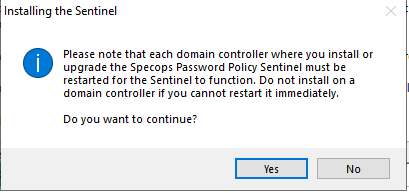
The sentinel will then install and you will see the message “Reboot required”

Once all the sentinels are rebooted, you can either launch the setup assistant to see that all the sentinels are completed
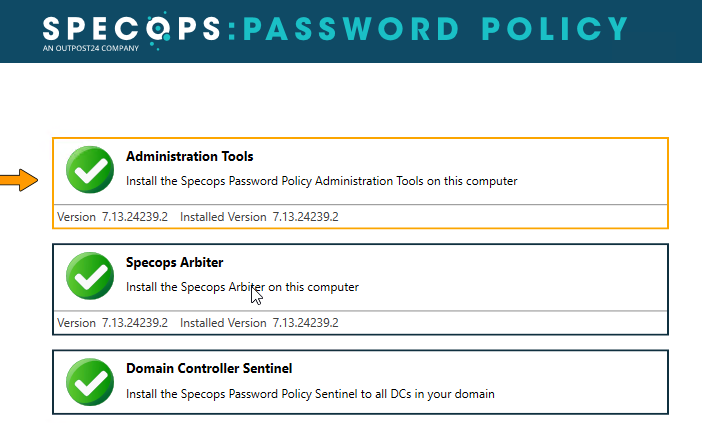
or you can verify the status within the Password Policy domain administration tools within the Password Policy sentinels menu:
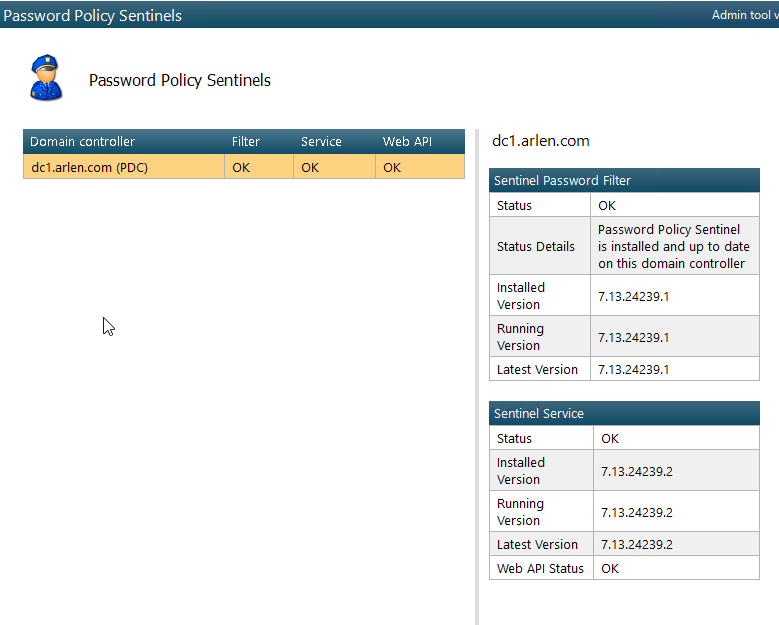
If you have multiple servers with the admin tools or multiple arbiters (or even a sentinel on a different subnet) , you can simply copy them from C:\temp\SpecopsPasswordPolicy_Setup_(version number)\Products\SpecopsPasswordPolicy where the setup assistant is currently running: